Personal account settings
- Help Center/Accounts & Billing/Personal account settings
We'll delve into the key components of your personal account settings in Teamcamp.
Personal Details
Details help personalize your experience on various platforms and are often required for security and communication.
To update or modify these details, follow these steps:
Login to Your Account: Log into your account using your existing credentials.
Access Your Profile: Click “v” beside the project & select the “ Settings" tab. Click on it to access your information.
Edit Full Name and Mobile Number: Locate the fields for your full name and mobile number and click the "Edit" or "Change" option. You can then input your updated information.
Save Changes: After making the necessary changes, don't forget to save your updates by clicking the "Save.”
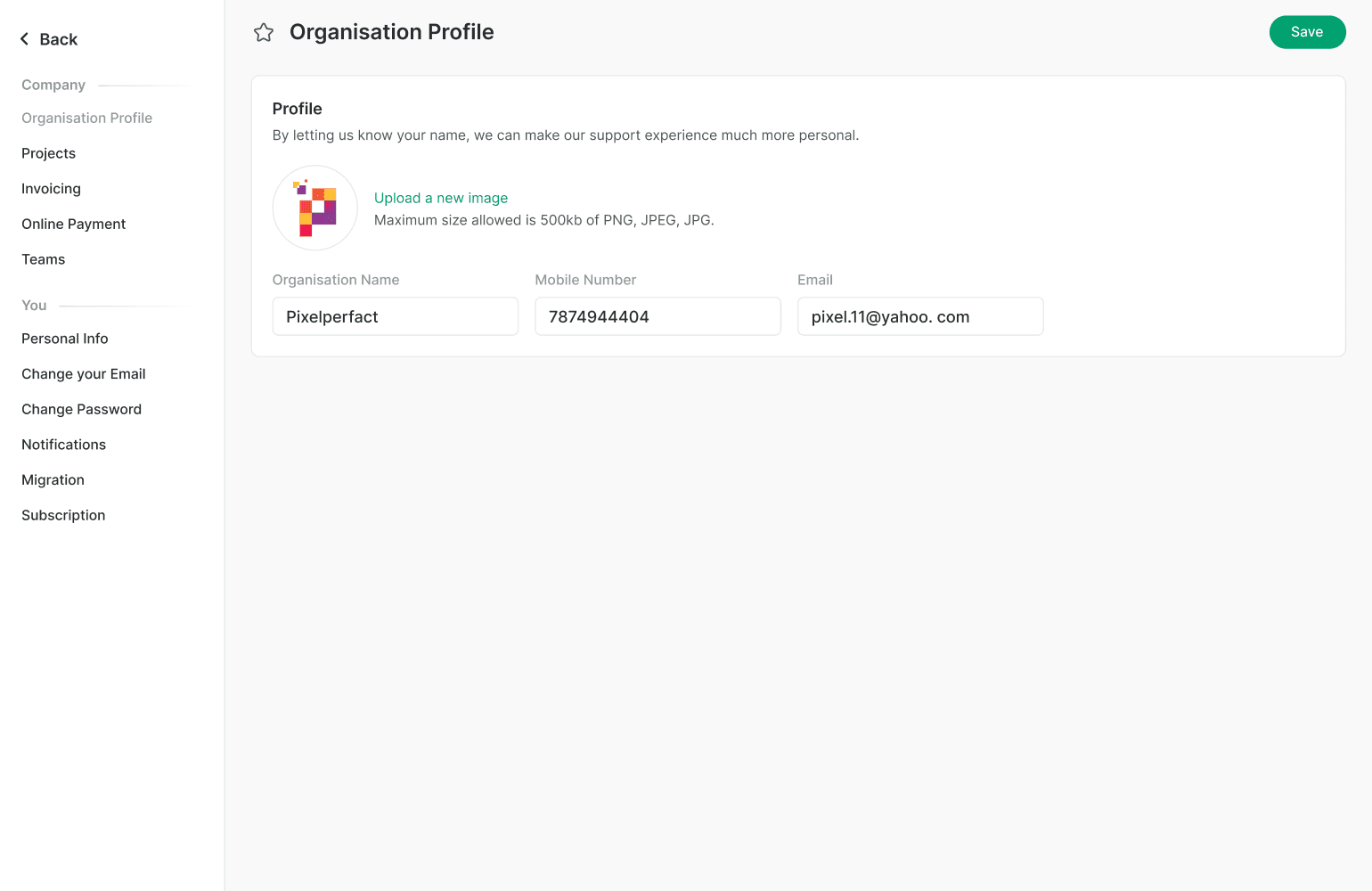
Change Your Email
Your email address is a crucial link between you and the online platform. It's not only used for logging in but also for receiving important notifications and communications. You can change the Email in the same section.
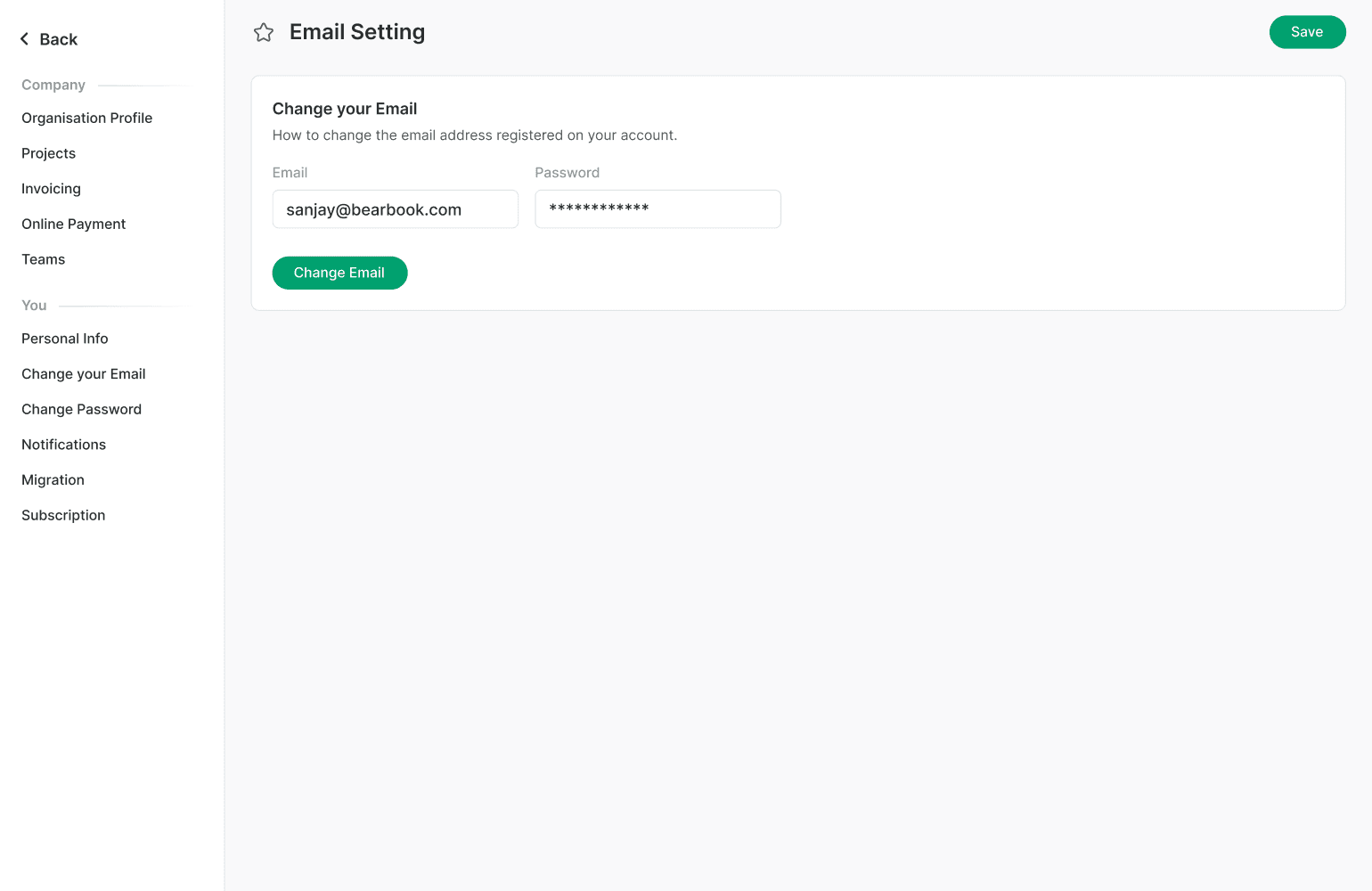
Change Password
Changing your account password is a fundamental aspect of maintaining security. To modify your password, follow these steps:
Login to Your Account: Start by logging in using your existing password.
Access Your Profile: Click “v” beside the project & select the “ Settings" tab. Click on it to access your information.
Change Password: Access the "Change Password"
Provide Current and New Password: You'll need to enter your current password and the new password you want to use. Make sure it's secure but memorable.
Confirm Changes: Most platforms require you to confirm your new password by entering it twice.
Save Changes: Save your changes to ensure the new password is active.
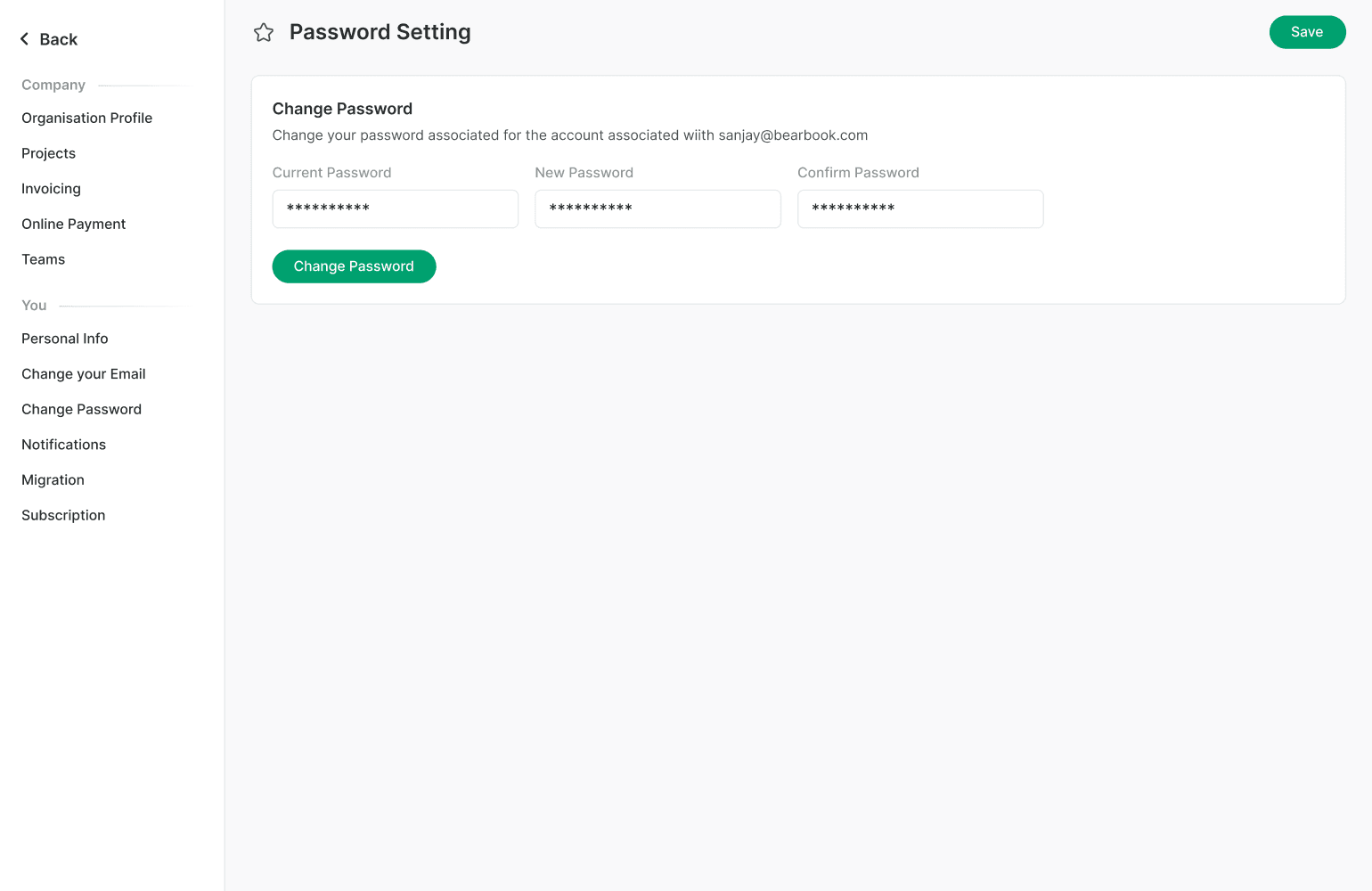
Notifications
Depending on your preferences and needs, you can customize how and when you receive notifications. Here are some common notification settings and how to adjust them:
What to Notify
Notify Me About Everything: If you select this option, you'll receive notifications for new messages, comments, to-dos assigned to you, @mentions, and Campfire chats and Pings you're part of.
Only Notify Me When Someone Sends Me a Ping or @Mentions Me: This option limits notifications to Pings and @mentions.
How to Notify
Send Me Email Notifications: Choose this option if you prefer to receive notifications via email.
Pop-up Notifications on My Computer When the Platform is Open: This setting ensures you receive pop-up notifications when the platform is open on your computer.
When to Notify
Always! 24/7/365 No Matter What: This setting keeps you constantly updated.
Work Can Wait! Only During My Work Hours: Customize your notifications to align with your work hours.
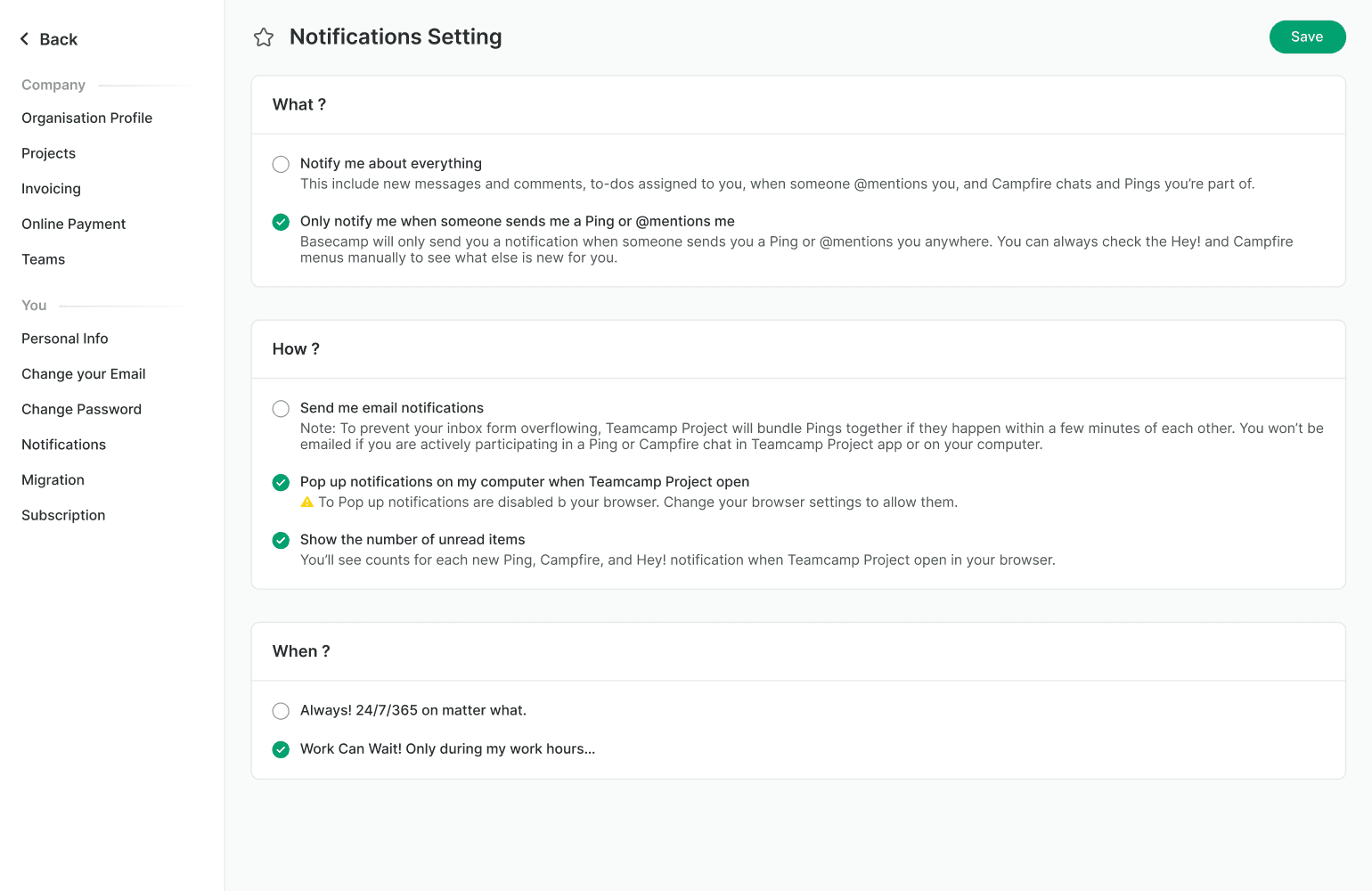
Did this answer your question?
Unlock your sales productivity
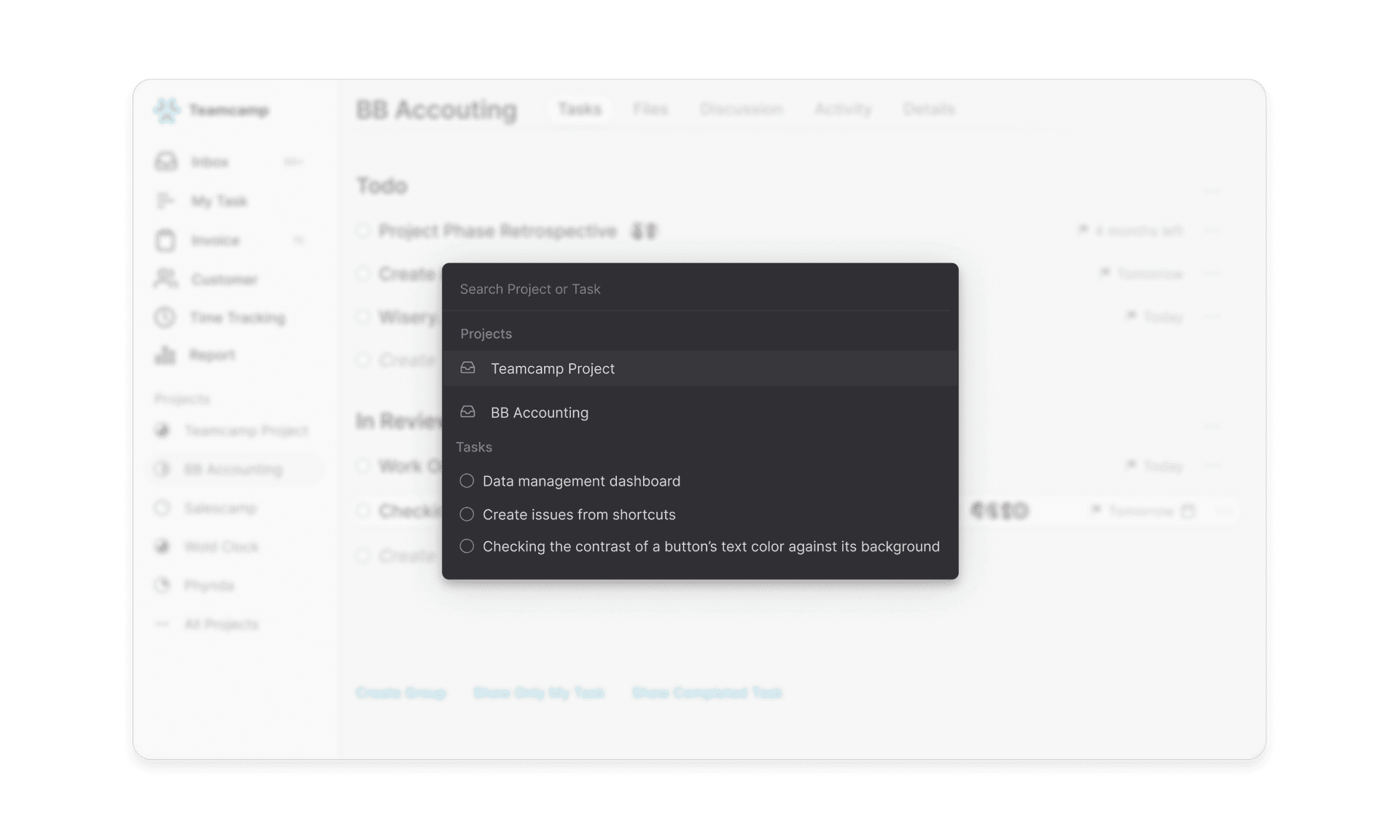
Drive More Pipeline
Close more opportunitiesAchieve Revenue Goals
Generate More revenueThe average sales rep spends 60% of their time on non-selling activities. Teamcamp helps sales people sell more without spending more time on non-selling activities
Try Teamcamp for free
Be the hero of your team. Never miss an opportunity